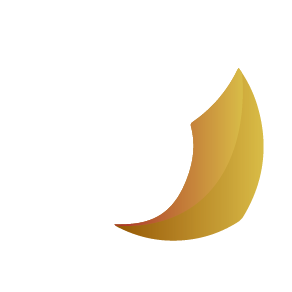In today’s fast-paced digital world, maintaining the efficiency of your Android device is crucial. One key practice to keep your smartphone running smoothly is regularly cleaning its cache. If you're wondering why this is important and how to go about it, you’re in the right place. This guide will delve into the benefits of clearing your Android cache and provide a step-by-step process to do it effectively.
Why You Should Clean Your Android’s Cache

- Boost Performance
Over time, cached data can build up and consume a significant portion of your device’s storage. This can slow down your phone, leading to sluggish app performance and longer loading times. By clearing the cache, you free up valuable storage space, which can enhance your device’s speed and overall performance. - Fix App Issues
Sometimes apps can misbehave due to corrupted cache files. This might cause them to crash or fail to load. Clearing the cache can resolve these issues, ensuring that your apps run smoothly. - Improve Battery Life
A cluttered cache can make your device work harder, draining the battery faster. Regularly cleaning the cache can reduce this strain, potentially extending your battery life. - Free Up Storage
Cached files, although temporary, can take up a lot of space. If you’re running low on storage, clearing the cache is a quick and easy way to reclaim some of that space. - Enhance Privacy
Cache files can sometimes contain sensitive information, such as personal details and browsing history. Clearing the cache helps protect your privacy by removing these potentially compromising files.
How to Clean Your Android’s Cache: Step-by-Step
Cleaning your Android's cache is a straightforward process. Follow these steps to clear both the app and system caches effectively.
1. Clear App Cache
Each app on your device stores its own cache. Here’s how you can clear it:
- Open Settings
Go to your phone’s settings by tapping on the gear icon. - Navigate to Apps
Scroll down and select “Apps” or “Applications” depending on your device. - Select the App
Choose the app whose cache you want to clear. You might want to start with apps that use a lot of storage. - Clear Cache
Tap on “Storage” and then select “Clear Cache.” This will remove the temporary files for that specific app.
2. Clear System Cache
The system cache stores temporary files for Android itself. To clear the system cache, you typically need to enter Recovery Mode:
- Power Off Your Device
Turn off your Android phone. - Enter Recovery Mode
Press and hold the power and volume up buttons simultaneously. This combination may vary depending on your device. - Navigate to Wipe Cache Partition
Use the volume buttons to scroll through the options and select “Wipe Cache Partition.” Press the power button to confirm. - Reboot System
After the cache is cleared, choose the option to reboot your system. Your device will restart with a clean system cache.
Additional Tips for Android Maintenance
- Regular Updates: Keep your software and apps updated to ensure you have the latest features and security patches.
- Uninstall Unused Apps: Remove apps you no longer use to free up space and improve performance.
- Backup Data: Regularly back up your data to avoid losing important information.
Conclusion
Regularly cleaning your Android’s cache is a simple yet effective way to maintain its performance, improve battery life, and protect your privacy. By following the steps outlined above, you can ensure your device remains in optimal condition. Make it a habit to clear your cache and enjoy a faster, more efficient smartphone experience.